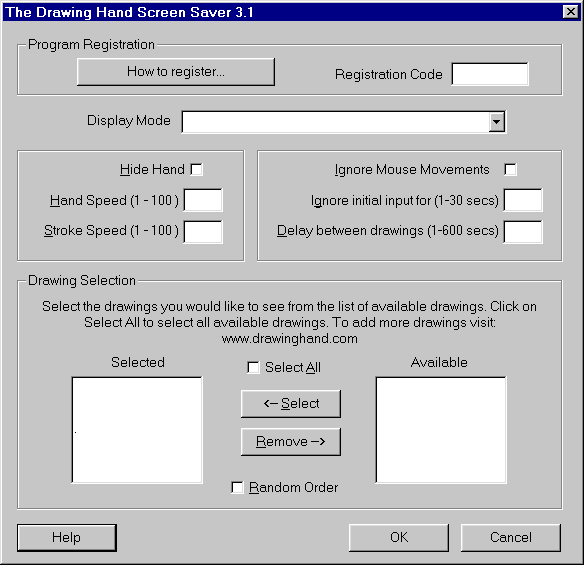
Click on the area that you would like help with...
If you click on this pushbutton, you will see instructions on how to register the screen saver.
After you register, enter your registration code in this field and then click on OK.
Use this combo box to set the display mode for the screen saver. When the screen saver starts, it will change your display so that it runs in the selected display mode. When the screen saver stops, it will restore the display mode to its original setting. All of the display modes supported by your video card will be displayed in this combo box.
If you check the Hide Hand check box, the hand will not be displayed while drawing. On slow computers, this can really speed up the drawings. You can still adjust the speed of the drawing with the Hand Speed setting.
The Hand Speed setting controls how fast the hand moves from one stroke to the next. The speed of an individual stroke can be set with the Stroke Speed setting.
The stroke speed setting controls how fast a single stroke or line is drawn.
If the Ignore Mouse Movements check box is checked, the screen saver will not stop when the mouse is moved or clicked. It will only stop if a key is pressed on the keyboard.
This setting sets the length of time that the screen saver cannot be stopped once it starts. On some computers, false mouse movements are sent to the screen saver when the screen saver first starts. When this happens, the screen saver will immediately stop after it starts. This setting should be set to 5 seconds. On slow computers (especially those running Windows NT) it should be gradually increased until the problem no longer occurs.
This setting control how long a completed drawing is displayed before the next drawing starts.
This list displays the currently selected drawing. This list is ignored if "Select All" is checked.
This list displays all available drawing that are not in the Selected list.
When Select All is checked, all available and selected drawings will be drawn.
If a drawing is selected (clicked on) in the Available list and then the Select pushbutton is pushed, the drawing will be moved from the Available list to the Selected list.
If a drawing is selected (clicked on) in the Selected list and then the Remove pushbutton is pushed, the drawing will be moved from the Selected list to the Available list.
When Random Order is checked, the selected drawings will be drawn in random order. Otherwise, they will be drawn in the order that they appear in the Selected list.